Home Assistant SkyConnect Dongle: Unboxing and Review
SkyConnect Dongle
Introduction
Home automation has become increasingly popular in recent years, allowing homeowners to control various aspects of their homes with ease and convenience. Home Assistant, a popular open-source platform, has been at the forefront of this revolution. In this blog post, we will unbox and review the Home Assistant SkyConnect Dongle, a powerful device that extends the capabilities of Home Assistant even further. The SkyConnect dongle has experimental support for Thread and Matter but we won’t be talking about it in this blog post. Let's dive in and explore what this dongle has to offer.
Unboxing the SkyConnect Dongle
The SkyConnect Dongle comes in a sleek and compact box, featuring the Home Assistant logo and the product name. Upon opening the box, you will find the following items neatly packaged:
- SkyConnect Dongle: The star of the show, the dongle itself is a small device with a USB interface, designed to connect seamlessly with your Home Assistant setup.
- Warranty & Safety insert: A warranty & safety insert that explains the warranty on the device and how to use it safely.
- An extension cable insert: This insert explains the need for the SkyConnect USB extension cable.
- USB Cable: The package includes a high-quality USB cable for connecting the dongle to your Home Assistant system.
Setting Up the SkyConnect Dongle
The configuration process for the SkyConnect Dongle is facilitated by comprehensive online instructions. Below is a step-by-step guide to help you get started:
Connect the Dongle to Your Home Assistant System: Utilize the provided USB cable to connect the dongle to your Home Assistant system. If you need help setting up Home Assistant I have a blog post explaining, you can find it here. To ensure optimal performance, it is highly recommended to employ the extension cable, as USB 3.0 may cause interference with 2.4GHz devices.
Since our Home Assistant setup utilizes Docker, locating the USB device interface and adding it to the docker compose file becomes essential to enable Home Assistant's utilization of the dongle.
To identify the USB device interface, enter the following command:
$ dmesgObserve the output to locate relevant information regarding the SkyConnect v1.0 dongle, such as the assigned interface information.
[4121905.463706] usb 1-1: Product: SkyConnect v1.0
[4121905.463715] usb 1-1: Manufacturer: Nabu Casa
[4121905.463724] usb 1-1: SerialNumber: 868bc6a04291ed11b49ecad13b20a988
[4121905.723569] usbcore: registered new interface driver usbserial_generic
[4121905.723639] usbserial: USB Serial support registered for generic
[4121905.753987] usbcore: registered new interface driver cp210x
[4121905.754004] usbserial: USB Serial support registered for cp210x
[4121905.754070] cp210x 1-1:1.0: cp210x converter detected
[4121905.756170] usb 1-1: cp210x converter now attached to ttyUSB0Edit the docker compose file and insert the devices section into the YAML file:
version: '3'
services:
homeassistant:
container_name: homeassistant
image: "ghcr.io/home-assistant/home-assistant:stable"
volumes:
- /opt/homeassistant/config:/config
- /etc/localtime:/etc/localtime:ro
devices:
- /dev/ttyUSB0:/dev/ttyUSB0
restart: unless-stopped
privileged: true
network_mode: hostSave the file and recreate the docker container with the following command:
$ sudo docker compose up -dAfter recreating the container, log in again to the Home Assistant UI.
Setting up the Dongle within Home Assistant: First we will need to head to the Settings menu item.
Proceed to "Devices & Services" in the Home Assistant UI.
Configuring the SkyConnect Dongle: Scroll down to locate the SkyConnect v1.0 dongle and click on "Configure."
Initiating the Setup Process: A pop-up box will appear, prompting you to initiate the setup process for the SkyConnect v1.0 dongle. Click "Submit" to proceed.
Creating a New Network: Another pop-up box will appear, offering two options: you can either upload a manual backup used for migrating an exiting network or select "Create a network" for new installations. Since this is a new installation, choose the "Create a network" option.
Setting Up the New Network: After selecting "Create a network," a loading box will appear as the new network is created.
Verification of Successful Setup: If the setup process is successful, a box displaying "Success!" will appear. The device information will be shown in the middle of the box, along with the option to select an area.
Completing the Setting: To finalize the setup, click on the "FINISH" button.
Successful Setup of the SkyConnect Coordinator: Once the SkyConnect coordinator is successfully set up, you will find the dongle listed as the first device under the "ZHA Integration" item.
Adding Devices to the Coordinator: To add devices to the coordinator, click on the coordinator device in the Home Assistant UI.
Setting Up a Device: On the "Zigbee Coordinator" screen, locate the section titled "ADD DEVICES VIA THIS DEVICE." Click on this link to begin the device setup process.
By following these steps, you will set up and configure the SkyConnect Dongle, unlocking the full potential of your Home Assistant system for a seamless and robust home automation experience.
Conclusion
The SkyConnect Dongle provides Home Assistant users with an array of impressive features and benefits. Here are some key aspects worth mentioning:
Enhanced Device Compatibility: The SkyConnect Dongle significantly expands device compatibility, allowing you to connect a wide range of devices to your Home Assistant setup. This includes Zigbee and experimental support for Thread and Matter, giving you greater flexibility in building your smart home ecosystem along with future proofing your Home Assistant setup.
Seamless Integration: The dongle seamlessly integrates with the Home Assistant platform, providing a smooth and hassle-free user experience. Once connected, you can effortlessly control and automate various devices along with actions through the Home Assistant interface.
Reliable Performance: The SkyConnect Dongle offers reliable performance, ensuring stable communication between your Home Assistant system and connected devices. This reliability is crucial for maintaining the functionality and responsiveness of your smart home setup.
Flexibility and Scalability: With the SkyConnect Dongle, you can expand and scale your smart home system at your own pace. Add new devices as needed, without worrying about compatibility issues. Since the dongle supports both Zigbee and Thread it supports a large number of devices, giving you the freedom to choose from a wide range of options.
Community Support: Home Assistant has a vibrant and helpful community of users. With the SkyConnect Dongle, you gain access to this community, allowing you access to customer integrations, assistance from community members and allows you to share ideas helping you explore new possibilities for your smart home.
The Home Assistant SkyConnect Dongle is a powerful addition to any Home Assistant setup, offering enhanced device compatibility, seamless integration, and reliable performance. Its flexibility and scalability make it an excellent choice for both beginners and experienced users in the world of home automation. With the SkyConnect Dongle, you can transform your house into a truly smart home, filled with convenience and automation. Embrace the power of Home Assistant and unlock endless possibilities with the SkyConnect Dongle!